The Anatomy of an Automation
Nodes represent the functional atoms of your automation. Configure and string together a combination of a Trigger, Action and Condition nodes to create an Automation. An automation can be and do anything, but our favourite automations improve your payment success and make your customers happier.
Trigger
- Each automation starts with a Trigger node that defines when the automation will begin.
- Any automation can only have a single Trigger.
- To properly configure a Trigger node, users must define a specific action event or type within any Trigger node.
- Trigger nodes are mono-directional, meaning you can only define one proceeding instruction (indicated by a single arrow on the no-code canvas).
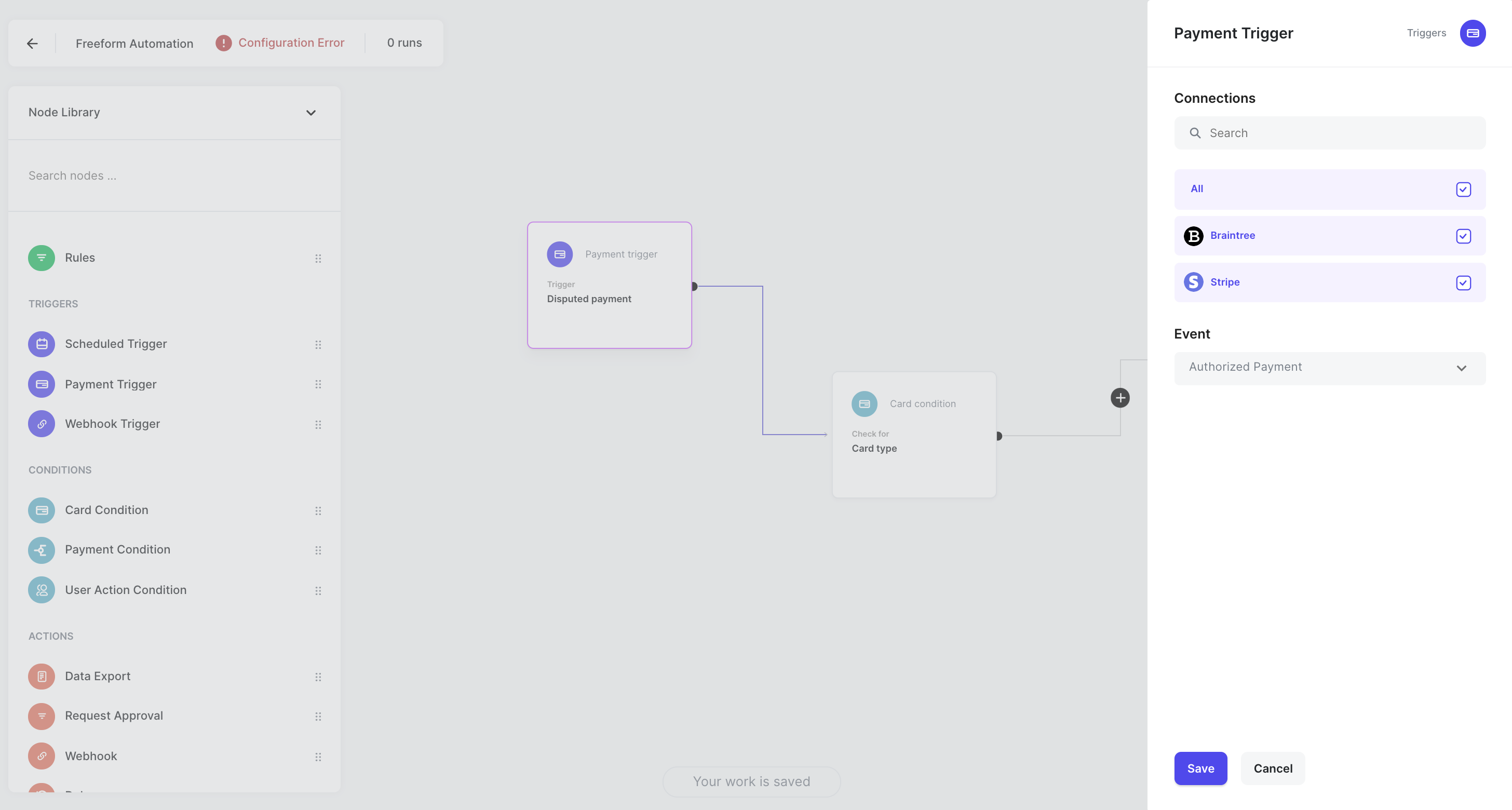

Defining a Payment Trigger Node - the Automation will trigger when an Authorized Payment is detected at either Braintree or Stripe. In the case of a Payment Processing Trigger, the startIntent and authorizePayment API calls are what can trigger the beginning of your Payment Processing Automation.
Condition
- Allow you to define specific situations or conditions, and to create instructions on what to do if/when those conditions are met.
- You can string multiple conditions and actions nodes together linearly (meaning one after another); WhenThen will execute these in the order of the nodes you've defined.
- To properly configure a condition node, users must:1
Properly select what element or variable to look for.
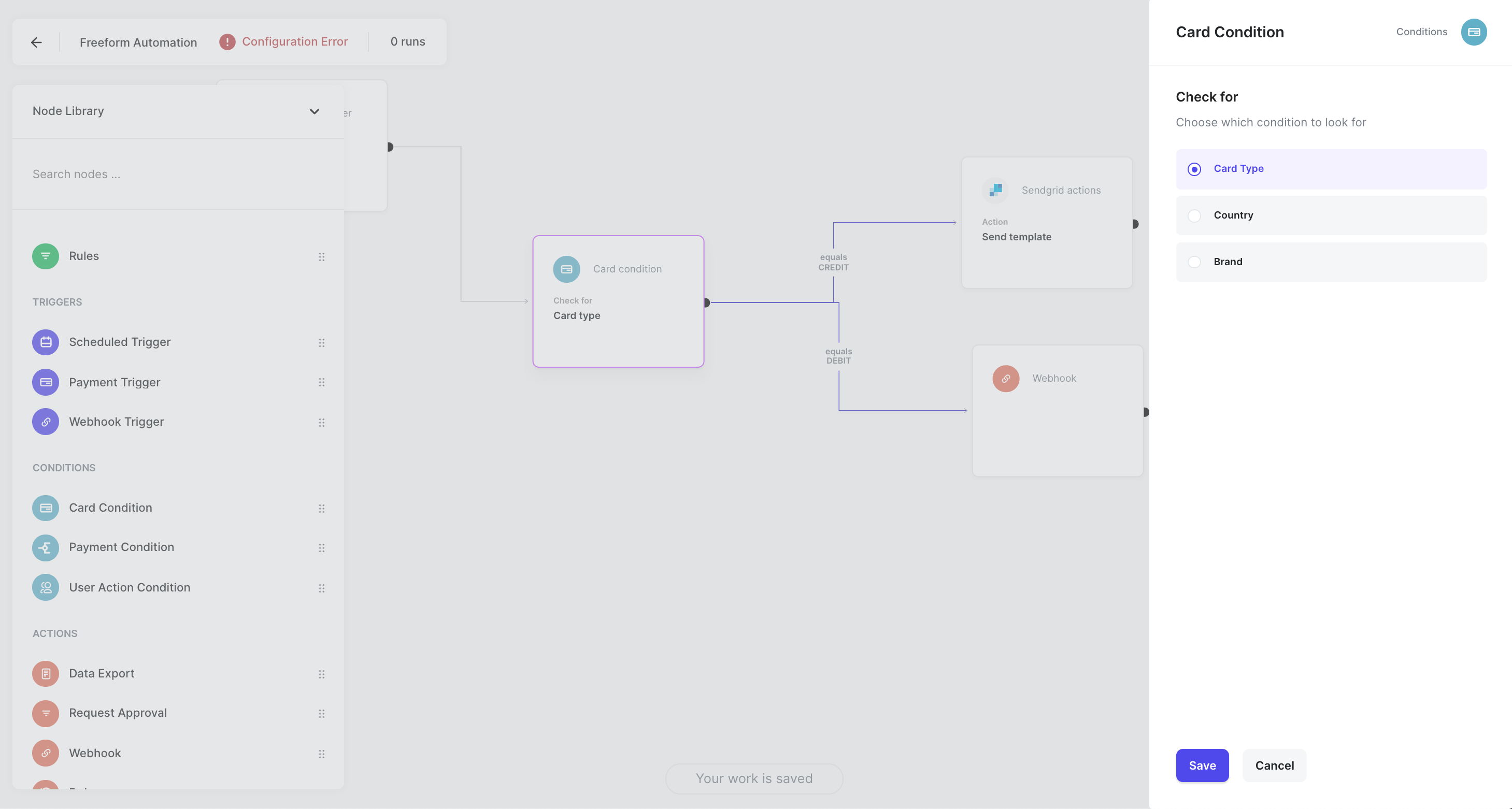
Configuring a Card Condition Node: setting Card Condition to look for Card Type element
2Properly define at one condition related to the selected element or variable.
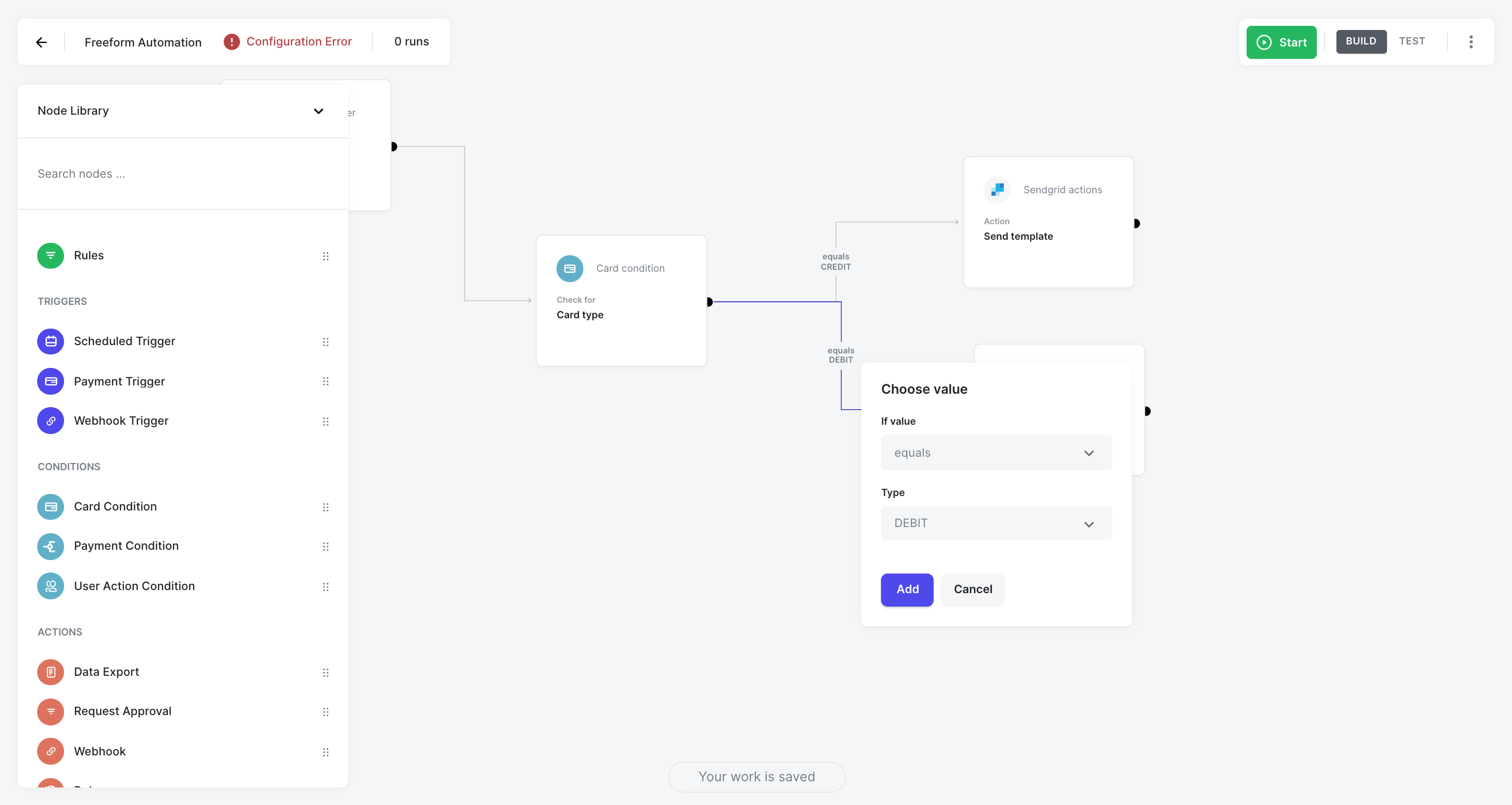
Defining Card Condition equals Credit and Debit to enable two paths
- Condition nodes are multi-directional, meaning you can define multiple proceeding instruction (indicated by a single arrow on the no-code canvas) based on each distinct condition you define.
Action
- Define an action or outcome you want to take if your trigger and conditions included in your automations are met.
- There are two types of Actions within the WhenThen platform:1
WhenThen Actions
Pre-packaged actions we have defined on your behalf that the platform can execute independently.
2Service Actions
Select actions that Services you've connected can perform on your behalf. These actions are typically functionality that our Partners have made available to 3rd party developers which we make available to you in WhenThen's platform. We typically choose the most payment-relevant actions, but if you don't see an action you're looking for, you're probably not alone. Please get in touch with your Automator to work together towards a solution.

