Postman Guide
The following sections outline the steps to install Postman, configure your sandbox credentials and start testing WhenThen APIs.
What is Postman ?
Postman is an application for easy API exploration. You can use Postman to test API calls multiple times without having to write code or install WhenThen SDKs. You can save multiple sets of credentials to quickly test APIs in sandbox and production.
Step 1 : Get WhenThen Public API collection
If you have not already installed Postman, visit the Postman website and install the preferred version for your system.
Click the Run in Postman button below to open Postman and import the WhenThen Public API Postman collection.
You'll be asked to label your fork. Provide a unique text label for your fork, ensure that the target workspace is yours, then click Fork Collection.
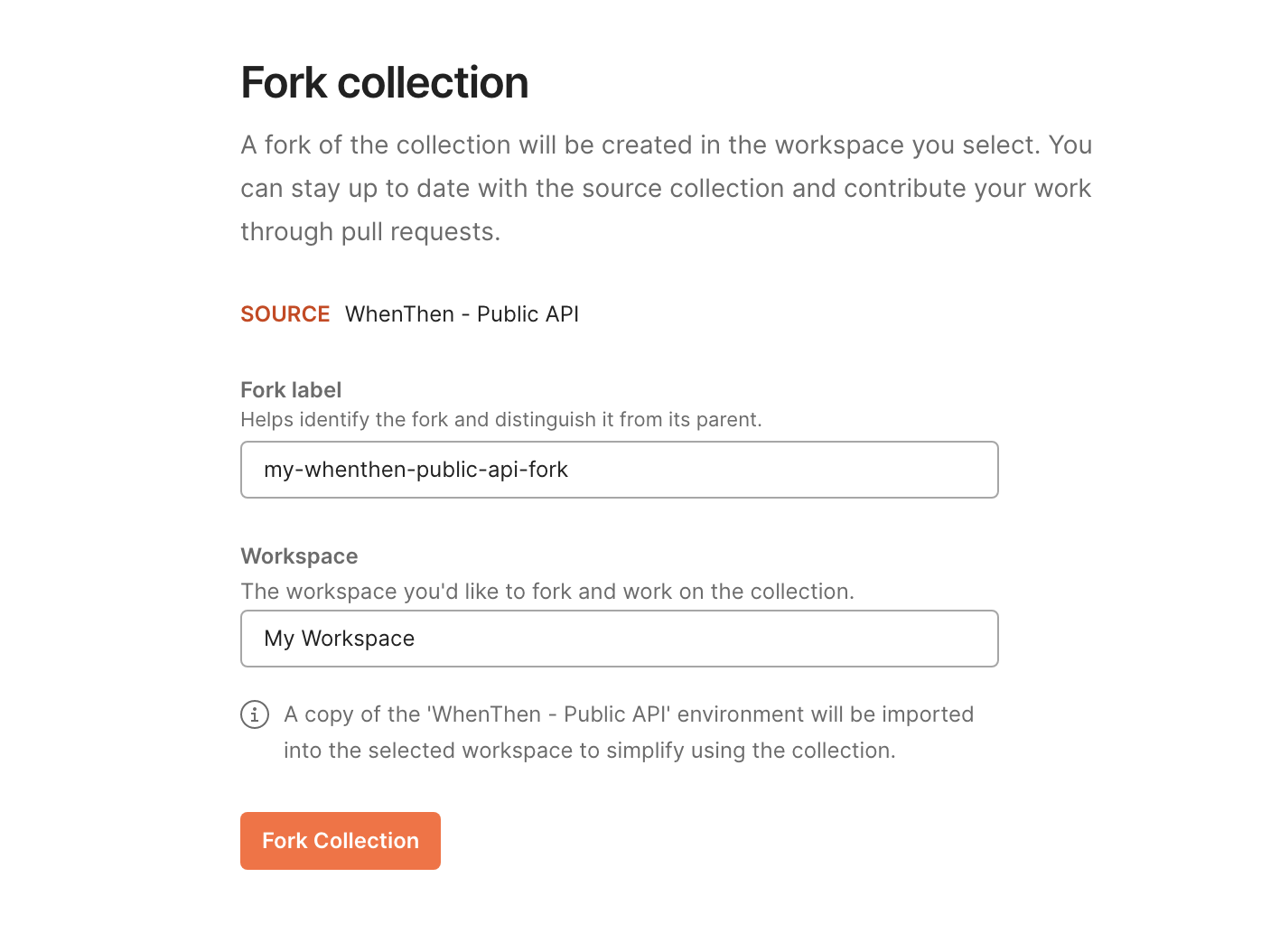
Postman will prompt you to make your profile public. You must provide a name and username to finish creating the fork.
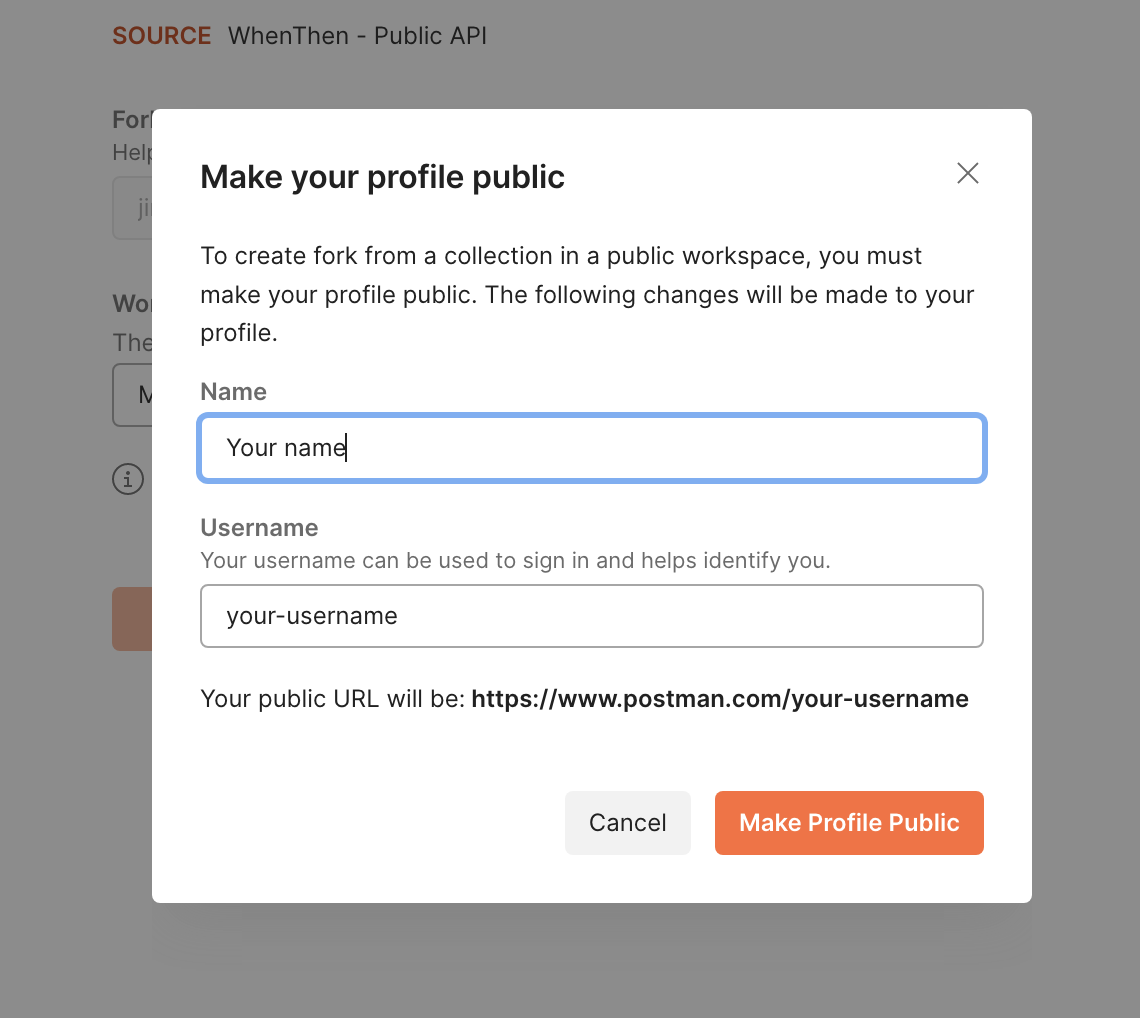
Once the fork is created, you'll be taken to your workspaces, where you will now see your newly imported fork of WhenThen - Public API!
Step 2 : Access pre-configured environment
An Environment in Postman is simply a group of related variables that you can reference when making calls, instead of needing to manually repeat their values throughout your calls.
We've already created an environment called "WhenThen - Public API" to get you easily started.
Find a dropdown menu next to eye icon and select WhenThen - Public API.
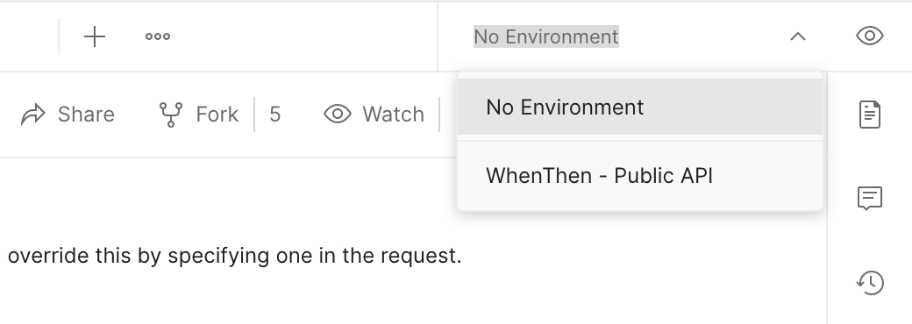
Click on the eye icon and then click "Edit".
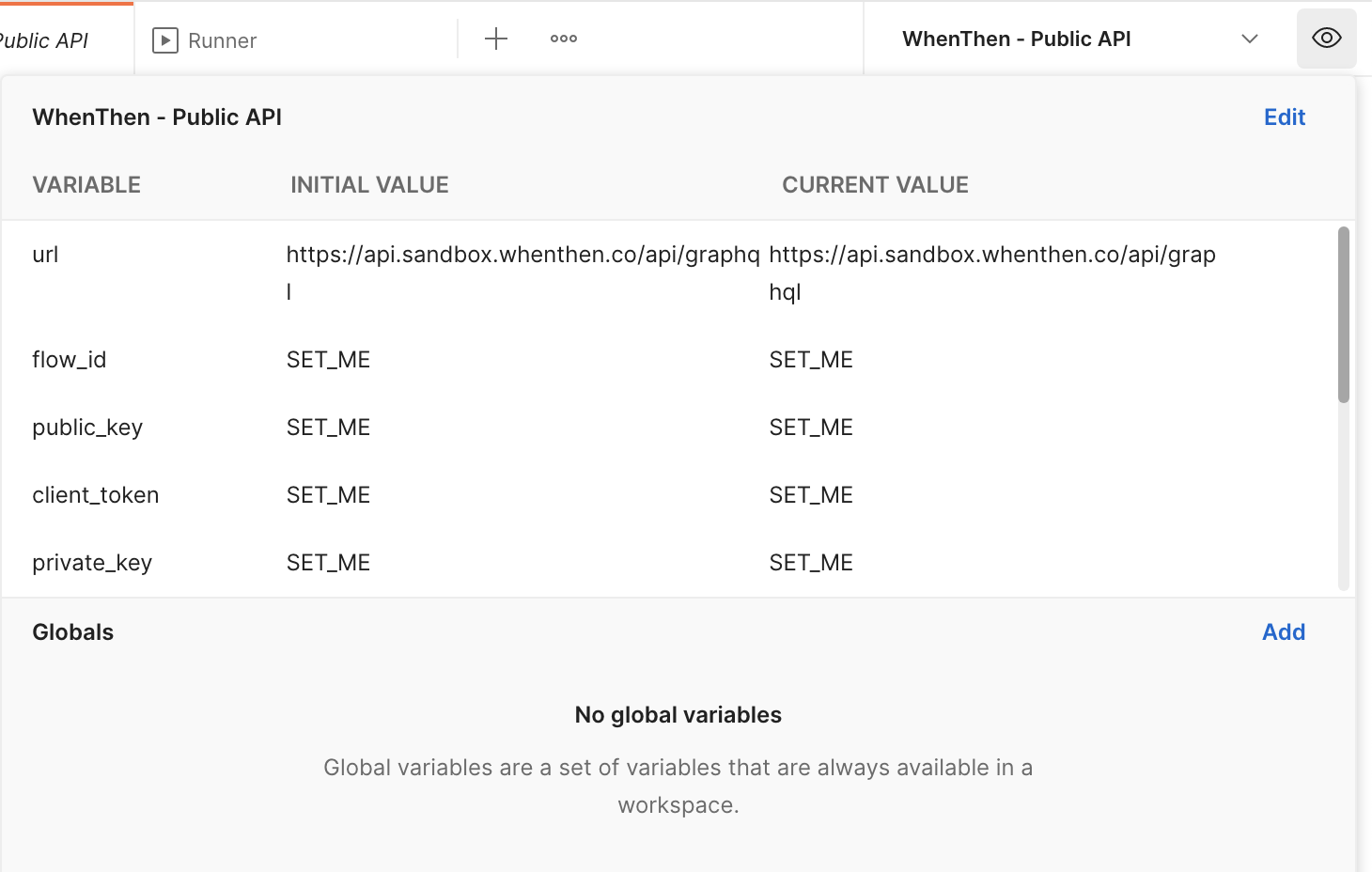
In editing screen, populate the values for variables with SET_ME. For example,
• Add a key/value pair with public_key as the key and a Sandbox public key as the value.
• Add a key/value pair with client_token as the key and your Sandbox client token as the value.
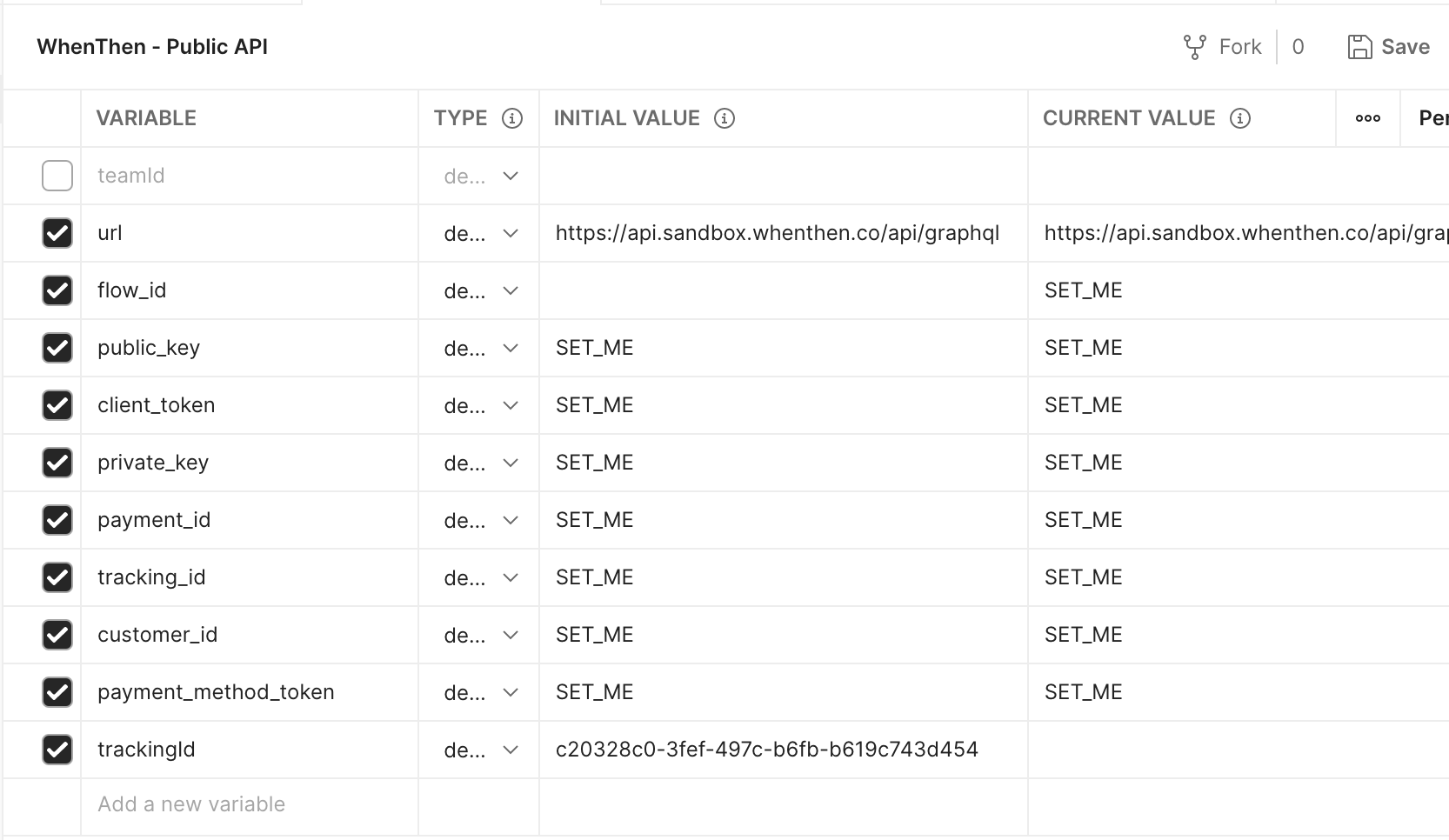
Click "Save" and you're good to go!
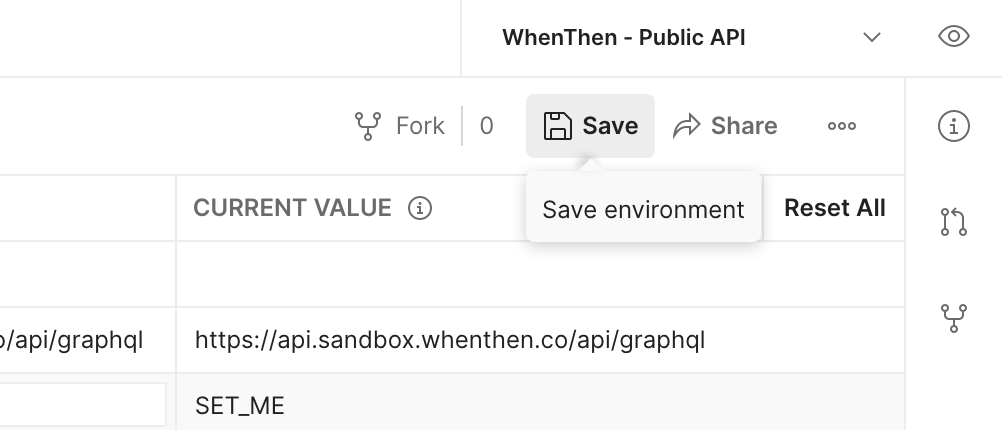
Step 3 : Making the API call
Make sure "WhenThen - Public API" is selected in the environment dropdown.
Open the Tokenise folder under WhenThen - Public API, and then click Create Customer.
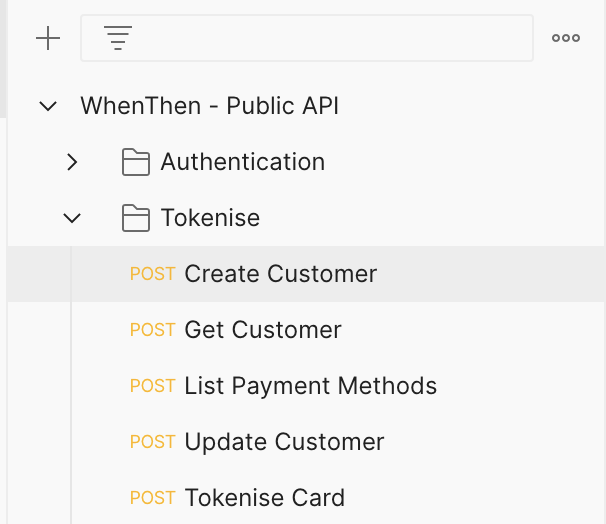
Choose the Body tab to see the body of the CreateCustomer request.
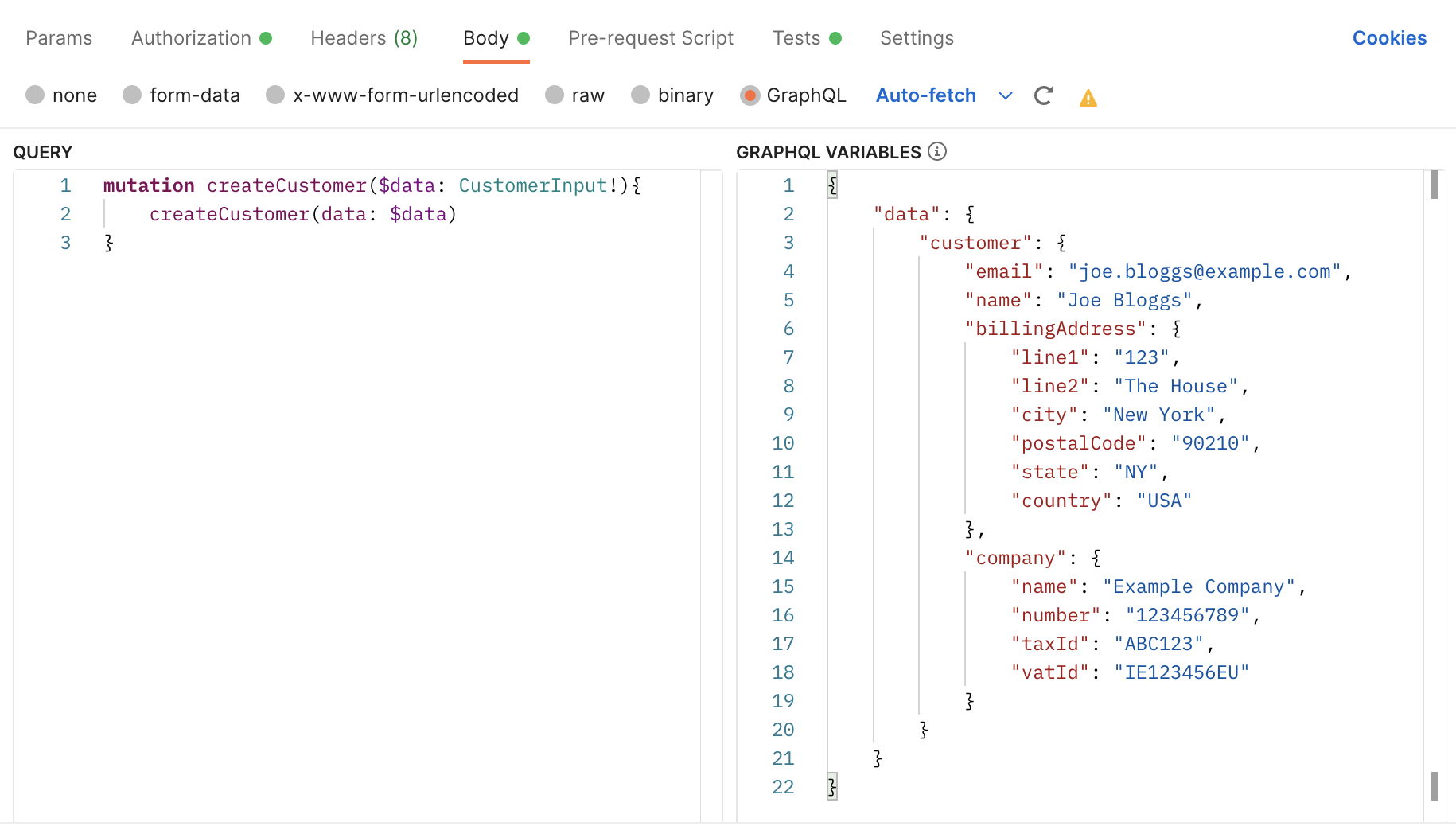
Click "Send".


